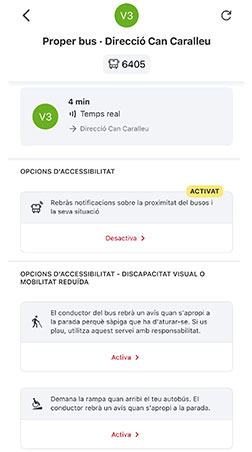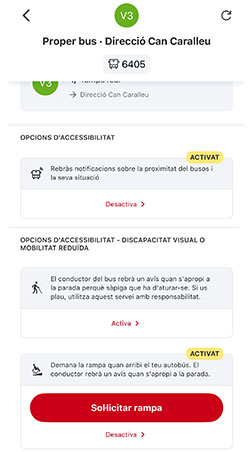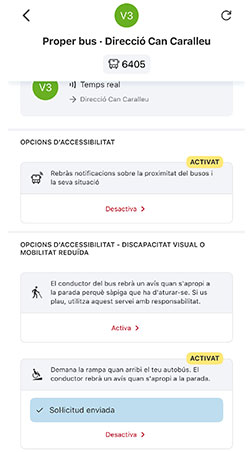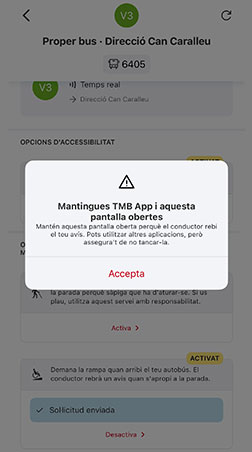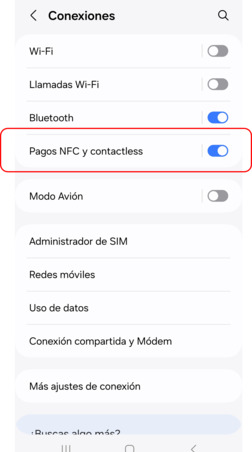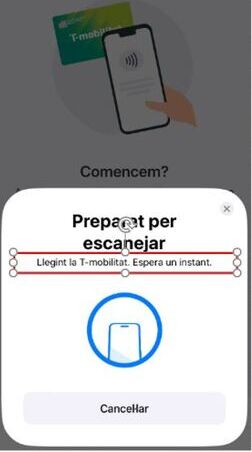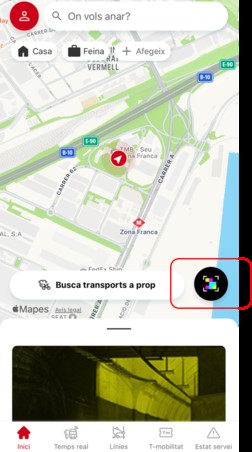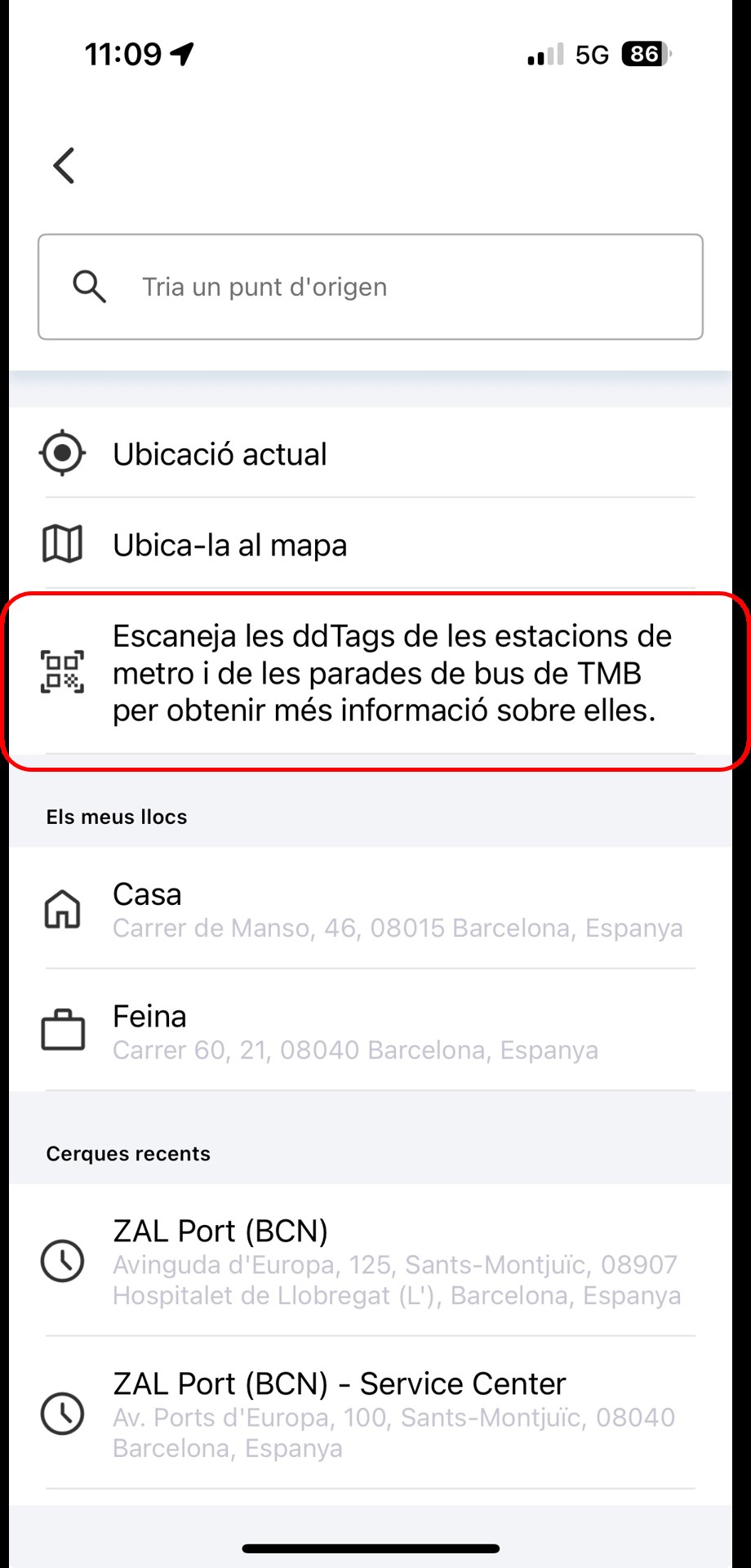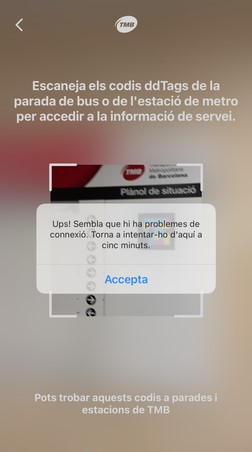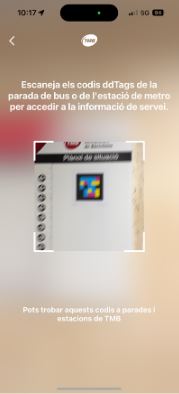DDTags are optical codes that contain information (similar to QR codes). Their advantage is that they can be read from a greater distance and at different angles.
DDTags are a technology developed by Neosistec, used to guide visually impaired people through the Navilens app. In addition to navigation, this technology can provide valuable contextual information, which is why Navilens is used not only in public transport but also in other sectors such as museums, product packaging, and more.
The TMB App uses DDTag codes placed in Metro stations and TMB bus stops to help you more easily find information about stops and stations (metro and bus waiting times, services, schedules, access points, etc.).
You should know that code reading is generally fast, but on iPhone devices it tends to be faster than on Android devices